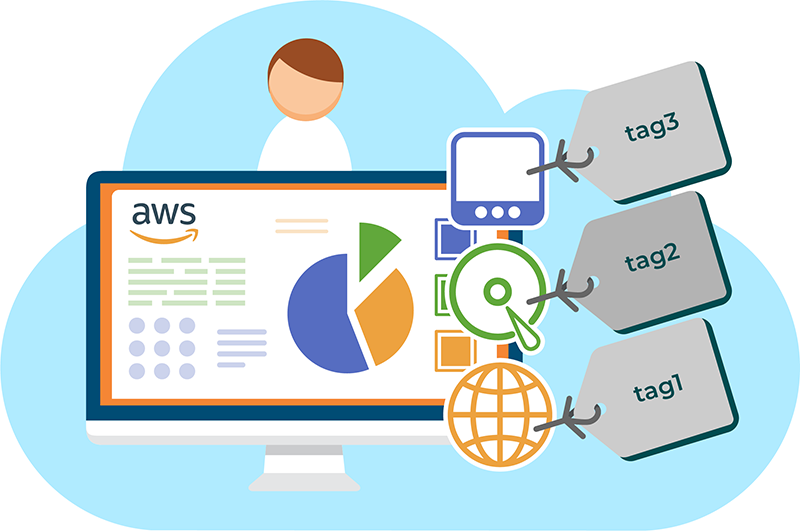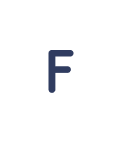What are tags and how can you manage them?
Tags help you manage your resources, virtual machines or images and categorize your resources by owner, environment or something else in order to achieve full transparency of your cloud resources and eliminate some challenges of a cost optimization process. Tags are simple, user-customizable key and value pairs that are supported by many AWS services.
You can design a set of tag keys that suits your needs for each resource type. Using this set of tag keys can simplify resource management and AWS cost optimization greatly. After adding these tags, you can search and filter resources based on them.
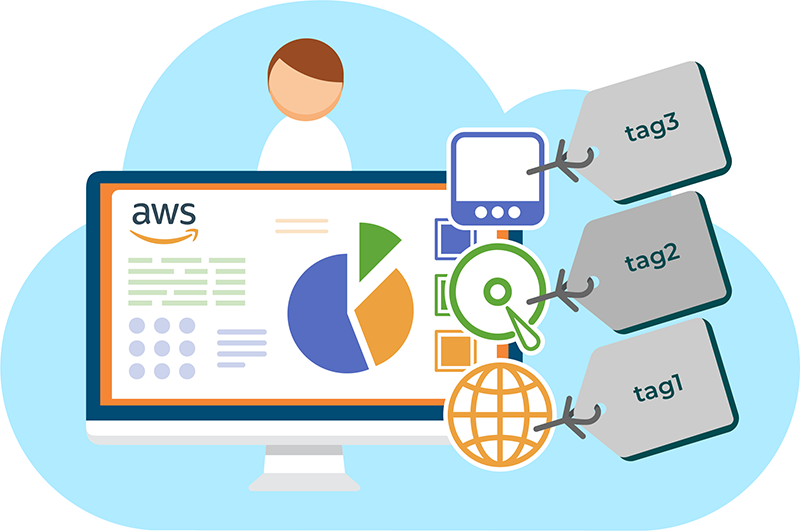
Rules to implement correct tagging strategy in AWS environment
Below are the rules and restrictions when adding tags to AWS:
- Maximum number of tags per resource – 50
- For each resource, each tag key must be unique, and each tag key can have only one value
- Maximum key length – 128 Unicode characters in UTF-8
- Maximum value length – 256 Unicode characters in UTF-8
- If your tagging schema is used across multiple services and resources, remember that other services may have restrictions on allowed characters. Generally allowed characters are: letters, numbers, and spaces representable in UTF-8, and the following characters: + – = . _ : / @
- Tag keys and values are case-sensitive
- Don’t use aws:, AWS:, or any upper or lowercase combination of such as a prefix for either keys or values. These are reserved only for AWS use. You can’t edit or delete tag keys or values with this prefix. Tags with this prefix are not taken into consideration against your tags per resource limit.
Step-by-step guide for tagging AWS resources
Let’s go directly to adding/creating tags:
You can apply tags to new or existing assets at any time using the Tags tab on the main page.
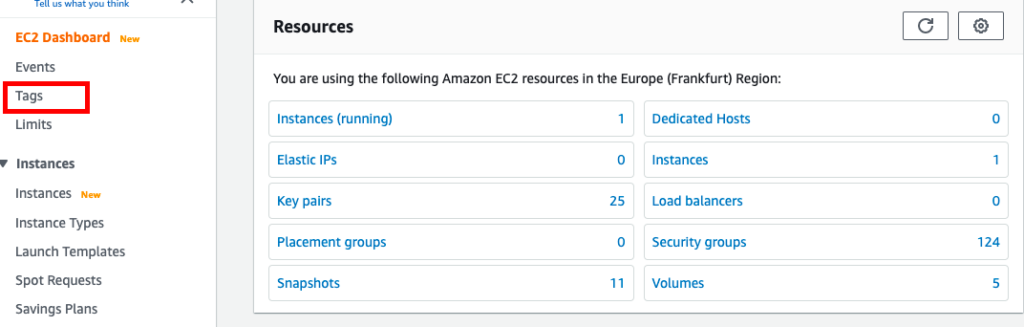
After which we get to the tag management page. On this page you will see the tags that are already there (you can change them).
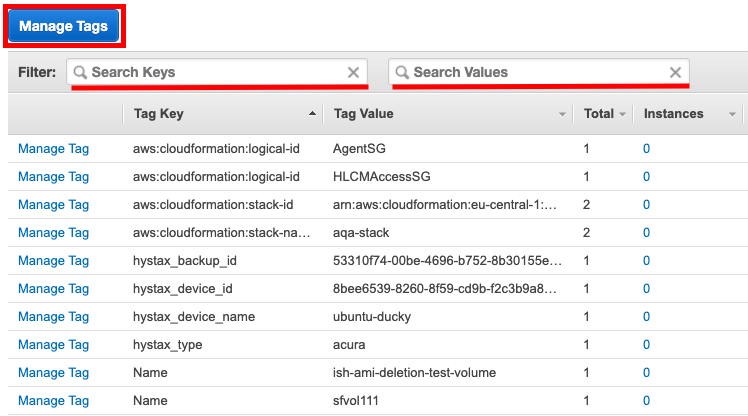
And the ‘Manage Tags’ button will help get to the page for adding or removing tags.
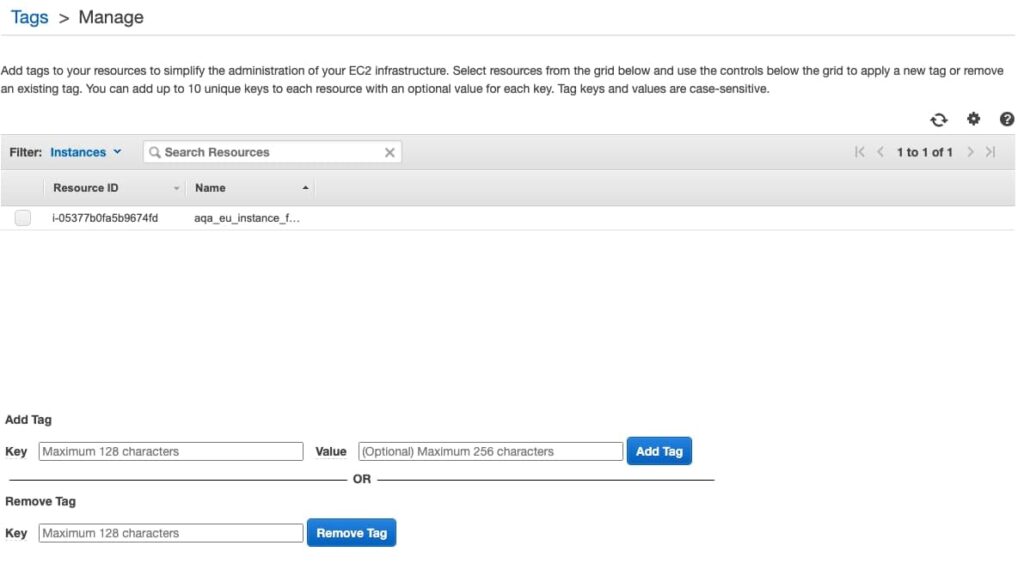
Also, in each field there is a mention of the restrictions described above.
You can create tags for a specific instance. To do this, go to the section ‘Instances’ → select the instance of interest -> select the ‘Tags’ tab and click on the ‘Manage Tags’ button. The following window will open in front of you, where you can add or remove tags for a specific instance
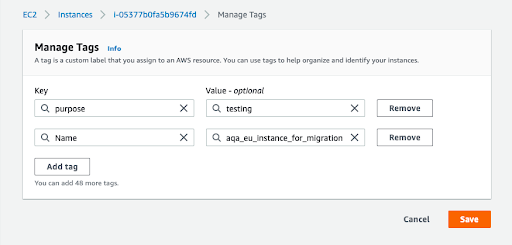
Hopefully, this article has given you more insight into the use of tags in AWS and showed that it is not only not difficult, but also convenient.
An effective tagging process enables companies to achieve full AWS cost and usage transparency. A tag strategy is designed to identify owners of the resources, TTL, project or team. It’s better to avoid resources without tags. Tagging system helps to analyse cloud spends and implement AWS cost optimization scenarios.
MS Azure tagging best practices → https://hystax.com/ms-azure-tagging-best-practices

Nick Smirnov, FinOps and digital transformation enthusiast, CEO at Hystax