Problem description
AWS resources are available for users, who sign in to your company AWS account through the AWS Management Console. Therefore unauthorized activity within your AWS account, for instance, can damage your R&D process or cause unpredictable cloud bills.
The security best practice is to remove passwords to the AWS Management Console when users leave your organization, no longer need them or just use access keys (a combination of an access key ID and a secret access key) to access to AWS account.
Terminating user access to the AWS Management Console by removing their password doesn’t affect the opportunity to access the console using an assumed role or permissions. If the user has active access keys, they continue to function and allow access to AWS resources.
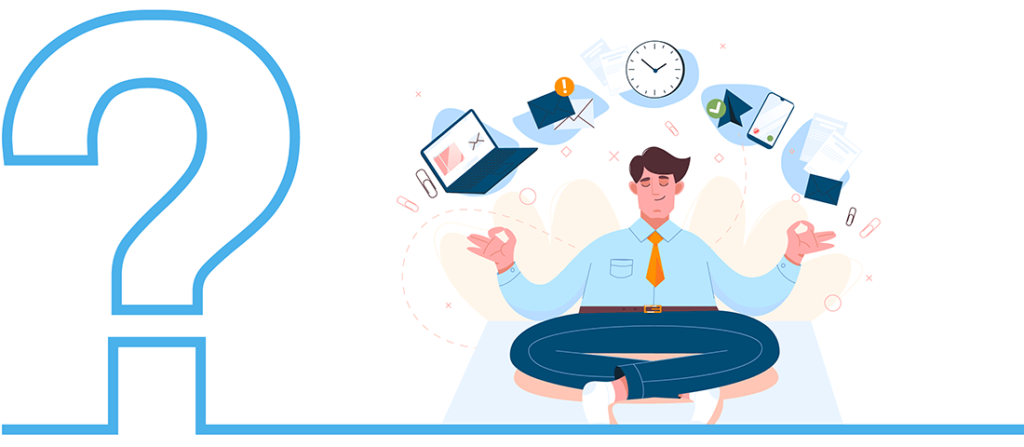
Our recommendations will help you increase the security of AWS accounts by identifying inactive users with console passwords. In our article we recommend to disable console passwords that are not active for 90 days or more, however, you can adjust a specified period of time based on your requirements.
Please, find the recommendations regarding terminating inactive IAM user accounts in our previous article.
Recommendations
Find all users having console access turned on, but have not been using it for more than 90 days.
Remainder
If the user has console access and has not been using it for more than 90 days and has active access keys and has not been using it for more than 90 days too, it’s another category of users. See blog post about inactive users.
Step 1
List all the users who were created more than 90 days ago and the last time login into the AWS console was more than 90 days ago, or it wasn’t used at all.
AWS cli command:
aws iam list-users --query 'Users[?(CreateDate <= `2021-12-26` && (PasswordLastUsed <= `2021-12-26`) || !not_null(PasswordLastUsed))].UserName' --output textMore info could be found here:
https://awscli.amazonaws.com/v2/documentation/api/latest/reference/iam/list-users.html
Step 2
Filter the users without console access
aws iam get-login-profile --user-name "$user" 2>/dev/nullPlease note, in case the user doesn’t have console access, this command will raise an exception.
2>/dev/null is needed for skipping such a user and doesn’t show error messages.
More info could be found here:
https://docs.aws.amazon.com/cli/latest/reference/iam/get-login-profile.html
Step 3
For every user in this list we should check all access keys.
AWS cli command:
aws iam list-access-keys --user-name "$user" --query 'AccessKeyMetadata[].AccessKeyId' --output text
More info could be found here:
https://awscli.amazonaws.com/v2/documentation/api/latest/reference/iam/list-access-keys.html
Step 4
For every access key we should check LastUsedDate. In case one access key at least was used less than 45 days ago, such a user should be skipped, otherwise the user could be marked as the target user.
AWS cli command:
aws iam get-access-key-last-used --access-key-id "$access_key" --query 'AccessKeyLastUsed.LastUsedDate >= `2022-02-09`' --output text
More info could be found here:
https://awscli.amazonaws.com/v2/documentation/api/latest/reference/iam/get-access-key-last-used.html
Note 1
In commands we use dates 2021-12-26 and 2022-02-09 which are relative dates equal (now – 90 days) and (now – 45 days). You should use your own relative date.
Note 2
AWS cli has a pagination mechanism for large amounts of data in output. If you have many users in an account, the provided script will process only the first page. Consider using something more powerful than AWS cli.
As a result one line command:
for user in $(aws iam list-users --query 'Users[?(CreateDate <= `2021-12-26` && (PasswordLastUsed <= `2021-12-26`) || !not_null(PasswordLastUsed))].UserName' --output text); do for access_key in $(aws iam list-access-keys --user-name "$user" --query 'AccessKeyMetadata[].AccessKeyId' --output text); do if [[ "$(aws iam get-access-key-last-used --access-key-id "$access_key" --query 'AccessKeyLastUsed.LastUsedDate >= `2022-02-09`' --output text)" == True ]]; then continue 2; fi; done; echo "$user"; done
As a result this command will provide a list of user names.
Free cloud cost optimization. Lifetime
👆🏻 Unauthorized access to internal IT environments doesn’t meet company security standards. Terminating access for inactive users is aimed to reduce the risk of uncontrolled access to your resources.
💡 Discover 3 easy steps to find all inactive users in your AWS account for access management and security improvements → https://hystax.com/3-easy-steps-to-find-all-inactive-users-in-your-aws-account-for-access-management-and-security-improvements
